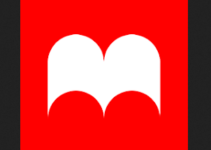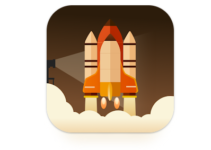Memory Full Problem Solution 2
See Which Folders and Files Are Taking Up the Most Space
Android’s built-in tool is helpful for visualizing the space used by different types of data, but not the exact amount of space used by individual folders and files. For this, you’ll need a third-party app like the excellent and free Disk Usage. Install it from Google Play, launch it, and you can scan your device’s file system.
Use the visualization to see which folders and files are taking up the most space. You can delete them right from within the Disk Usage app to free up space. For example, you might see a leftover folder from a game or app you’ve uninstalled. That app should have removed that data, but you can do it by hand with this app. Select a folder or file, tap the menu button, and tap Delete to remove it.
Bear in mind that you could delete files that apps depend on here. Don’t delete data belonging to an app unless you’re willing to lose that data. In many cases, the data should be synced online in some way and you should just be able to re-download the data if you need it.