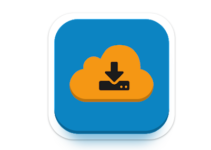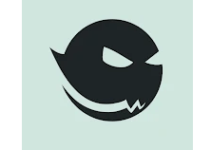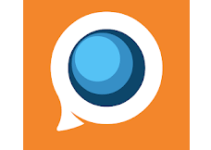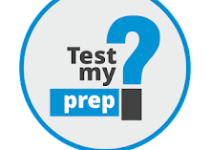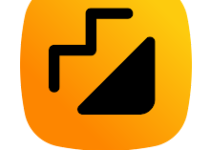How to Enable USB Debugging Mode
To enable USB Debugging on Android, Follow the steps as below:
Step: 1
In order to enable debugging mode First of all you need to enable “Developer Options Menu”. So follow below given point
- Go to “Settings”.
- Now here Scroll down to the bottom and tap “About phone” or “About tablet” or just simple “about phone”
- After that, Scroll down to the bottom of the “About phone” and locate the “Build Number” field.
- Tap the Build number field seven (7) times to enable Developer Options.
- When you are tap 7 times on build number, you’ll see the message “You are now a developer!”.
- Tap the Back button and you’ll see the Developer options menu under System on your Settings screen.(or above the “about phone”)
Step: 2
Now the time come to enable USB debugging mode, you can enable USB Debugging mode by simply Go to
- Settings
- Developer Options
- USB Debugging.
- Tap the USB Debugging checkbox.