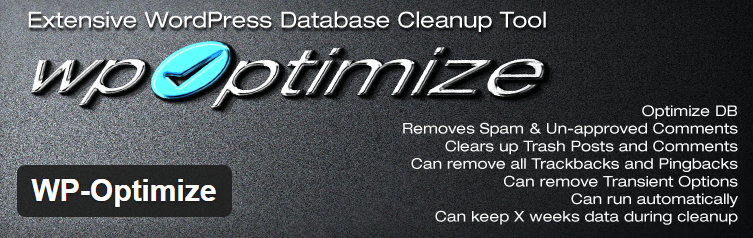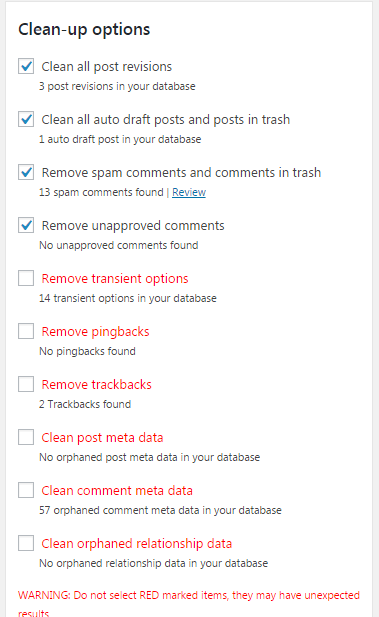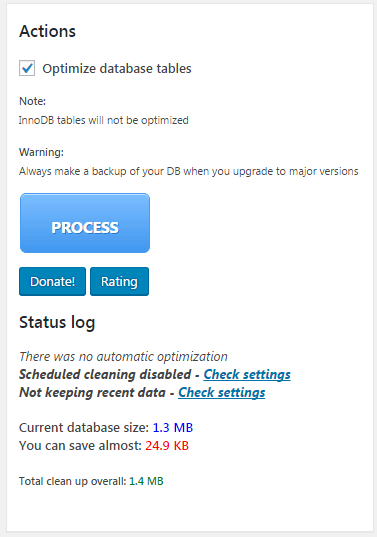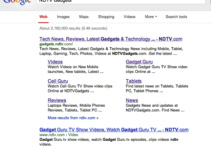Today if you have a handsome traffic website run on WordPress platform then you definitely know about page loading error and too much traffic like server side errors. During peak hour your website must be down or display some weird kinds of messages on the screen. At that situation you are not earn money through your website just because of you don’t know how to optimize database. Large number of website honor today run their websites on shared hosting servers, shared hosting can’t allocate all the resource in one single website during peak hour. So, result your website temporarily down for 5 minutes to 1 hour.
In this situation you need to some technical assistance by professionals , who can optimize your database and kill all the waste process, unfortunately they are very expensive and you can’t afford them. At this situation you can easily install “WP-Optimize” plugin.
WP-Optimize is an extensive WordPress database cleanup and optimization tool. It doesn’t require PhpMyAdmin to clean and optimize your database tables.
Simple but effective plugin allows you to extensively clean up your WordPress database and optimize it without doing manual queries.
MAJOR FEATURES:
Enable/Disable trackbacks for all published post
Enable/Disable comments for all published post
Removal of stale post revisions
Removal of stale unapproved and spam comments
Removal of trashed comments
Removal of akismet metadata from comments
Removal of other stale metadata from comments
Mobile device friendly, now you can optimize your site on the go
Removal of all trackbacks and pingbacks
Cleaning up auto draft posts
Removal of transient options
Clear out the post trash
Automatic cleanup of all the integrated options (also uses retention if enabled)
Ability to keep selected number of weeks data when cleaning up
Option to add or remove link on wp admin bar.
Enable/Disable weekly schedules of optimization
Apply native WordPress MySql optimize commands on your database tables without phpMyAdmin or any manual query.
Display Database table statistics. Shows how much space can be optimized and how much space has been cleared.
Enabled for Administrators only.
All the potentially dangerous clean up options are marked RED.
When you use this plugin for the first time or just updated to major version, make a backup of your database. It is always the best practice to make a database backup before using this program first time.
How this could help you?
Every-time you save a new post or pages, WordPress creates a revision of that post or page. If you edit a post 6 times you might have 5 copy of that post as revisions. Imagine if your post or pages are long and big. It is a huge number of bytes that’s on your MySQL overhead. Now WP-Optimize allows you to optimize and shrink your posts table by removing not necessary post revisions from the database. As example, if you have a post which is approximately 100KB data and you have 5 revisions of that post, the total space wasted is about 500KB. And if you have 100 posts similar to it, you have 50MB database space wasted.
Similar to the scenario described above, there might be thousands of spam and un-approved comments in your comments table, WP-Optimize can clean and remove those in a single click WP-Optimize reports which database tables have overhead and wasted spaces also it allows you to shrink and get rid of those wasted spaces Automatically cleans database every week and respects the “Keeps selected number of weeks data” option.
There are 3 different ways to install WP-Optimize.
Using The WordPress Dashboard
Navigate to the ‘Add New’ in the plugins dashboard
Search for ‘WP-Optimize’
Click ‘Install Now’
Activate the plugin on the Plugin dashboard
Uploading in WordPress Dashboard
Navigate to the ‘Add New’ in the plugins dashboard
Navigate to the ‘Upload’ area
Select WP-Optimize.zip from your computer
Click ‘Install Now’
Activate the plugin in the Plugin dashboard
Using FTP
Download WP-Optimize.zip
Extract the WP-Optimize directory to your computer
Upload the WP-Optimize directory to the /wp-content/plugins/ directory
Activate the plugin in the Plugin dashboard
How to Optimize your database and website by ” WP-Optimize” plugin