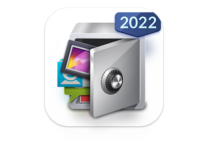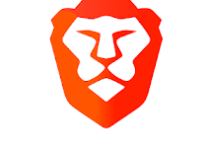Enable Smart Lock in Android
For security reasons, we always lock our android phones to prohibit people from gaining access to our data. Some of us use pattern lock, some pin, some password, sensors and so on.
You would agree with me that most times that fact that your android device is always locked whenever you try to access it can be quite annoying.
Maybe you are at home and no one else is around and you want to access your device, but you always have to go through that long process of unlocking your device with your 19 digit password or hybrid pattern lock.
Or, maybe you hate the fact that you always have to unlock your android device to change a playing song or reply a message.
With this android feature called “smart lock”, your days of being vexed are over.
Smart lock lets you enable basic options.
- Trusted places: Set specific places where your device won’t lock.
- Trusted devices: Set devices that when paired with your device, your device won’t lock.
- Trusted face: Looking at your device will unlock your phone.
Later versions like the marshmallow has options like:
- On body detection: Your device will be unlocked while it is on your body and lock when it has been set down.
- Trusted voice: Your device will unlock when OK Google recognizes your voice.
- You should set up a lock on your device before setting up ”smart lock”
To activate the smart lock android feature.
Go to settings, tap on security(for other devices), tap on screen lock( for android marshmallow). Then tap on smart lock.